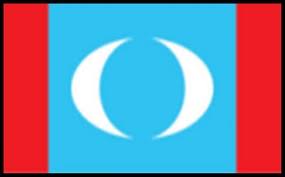Saturday, 28 September 2013
Sunday, 25 August 2013
Monday, 19 August 2013
I am a fan of Manchester United
Wayne Rooney is one of only 25 players to have made 400 appearances for Manchester United – and he became the fourth youngest Red to reach that milestone in April 2013.
The striker burst onto the Old Trafford stage in September 2004, netting an unforgettable hat-trick against Fenerbahce on his debut.
Perhaps his performance wasn't that surprising, given the enormous pedigree he had amassed since making a lasting impression on now-Academy manager Paul McGuiness some years previous. In an Under-9 match between United and Everton, McGuiness remembers. “Rooney scored the perfect bicycle kick,
which for a kid of eight or nine years old was really something special." It merely hinted at what was to follow and, of course, it was a trick he would repeat on the biggest of stages in the Manchester derby, netting a goal that will be repeated forever more.
By the end of the 2004/05 campaign, his first in a red shirt after signing from boyhood club Everton, Rooney had amassed 17 goals in 43 appearances, and was rightly named PFA Young Player of the Year. Rooney’s second season at Old Trafford again saw him take huge strides. He ended the season with 19 goals in 48 matches and was voted both Sir Matt Busby Player of the Year
Monday, 8 July 2013
Monday, 13 May 2013
What is HTML ? Even an 8 year old can write HTML document
HTML is not a computer language!
Hyper is the opposite of linear. It used to be that computer programs had to move in a linear fashion. This before this, this before this, and so on. HTML does not hold to that pattern and allows the person viewing the World Wide Web page to go anywhere, any time they want.
Text is what you will use. Real, honest to goodness English letters.
Mark up is what you will do. You will write in plain English and then mark up what you wrote. More to come on that in the next Primer.
Language because they needed something that started with "L" to finish HTML and Hypertext Markup Louie didn't flow correctly. Because it's a language, really -- but the language is plain English.
A. Yup.
What is HTML?
H-T-M-L are initials that stand for HyperText Markup Language (computer people love initials and acronyms -- you'll be talking acronyms ASAP). Let me break it down for you:
Beginning to Write
You will actually begin to write HTML starting with Primer #2. That's tomorrow if you follow the seven-day plan this was written for. Here, I want to tell you how you will go about the process.
You will write the HTML document on the word processor, or Notepad, WordPad, or Simple Text. When you are finished creating the HTML document, you'll then open the document in a browser, like Netscape Navigator. The browser will interpret the HTML commands for you and display the Web page.
Now, some people who are already schooled in HTML are going to jump up and down and yell that you should be using an HTML assistant program because it makes it easier. That's true, but it also makes it harder to learn as the program does half the work for you. Take my word for it, use the word processor for a week, then go to the assistant if you still want to use one. You'll be far better off for the effort. I have been writing HTML for six years and I still use Notepad for the bulk of my writing.
Web Developer Class: Learn the Basic HTML Tags!
HTML Tags
HTML works in a very simple, very logical, format. It reads like you do, from top to bottom, and left to right. That's important to remember. HTML is written with normal old text. What you use to set certain sections apart as headings, subtitles, bold text, underlined text, etc is a series of what we call "tags".
Think of tags as making your structure. Let's say you want a heading. You will put a tag at the exact point you want the heading to start and another tag where you want the heading to stop. If you want a specific word to be emphasized, you will place a start emphasis tag at the beginning of the word and an end emphasis tag at the end of the word. Is this making sense so far? Later we will discuss using Cascading Style Sheets (CSS) to do the same thing, but for now we are concentrating on HTML, so back to the lesson!
Tag Format
All tag (I sometimes call them command) formats are the same. They begin with a less-than sign: < and end with a greater-than sign: >. Always. No exceptions. What goes inside the < and > is the tag. Learning HTML is learning the specific tags needed to perform whatever command you want to do. Here's an example:
The tag for a paragraph is "p". That makes sense. For example:
<p>Joe</p>
In the old HTML standards, we used to use B for bold, and I for italics, etc. With the latest standards it is now accepted practice to separate content from presentation - by which we mean you set out the structure of your document in HTML, and control how it displays using a CSS file (again, more on CSS here!)
This means we can mark our keywords using strong and em tags, which have the same effect, but comply with the latest standards.
<strong>Joe</strong> and <em>Burns</em>
Look At What's Happening:
- <strong> is the beginning strong tag.
- "Joe" is the word being affected by the <strong> tag.
- </strong> is the end strong tag. Notice it is exactly the same as the beginning tag except there is a slash in front of the tag command.
- This is what the strong tags above produced: Joe Nice, huh?
Some Questions
Q. Is the end tag for other commands simply the begin tag with the added slash?A. Yup.
Q. Will the tags show up on my page?
A. No. As long as your commands are inside the < and > marks, the tag is used to alter the text, but the actual code is hidden from the viewer.
A. No. As long as your commands are inside the < and > marks, the tag is used to alter the text, but the actual code is hidden from the viewer.
Q. Do I use capitals or lower case? I've seen people using both.
A. In HTML, the browser doesn't care. However, should you move on to XHTML, they will have to be lower case, so you may as well just use lower case--it can't hurt and can only help.
A. In HTML, the browser doesn't care. However, should you move on to XHTML, they will have to be lower case, so you may as well just use lower case--it can't hurt and can only help.
Q. Must everything have a tag to show up on the page?
A. No. If you just type in text, it'll show up. But it will not have any special look.
A. No. If you just type in text, it'll show up. But it will not have any special look.
Q. What if I forget to add the end tag or forget to add the slash to the end tag command?
A. That's trouble, but easy-to-fix trouble. It will be obvious if you've not placed an end tag when you look at the document in your browser. The entire document will be affected after the point where you forgot the end tag. Just go back into the document, add the slash, and reload the document into the browser.
A. That's trouble, but easy-to-fix trouble. It will be obvious if you've not placed an end tag when you look at the document in your browser. The entire document will be affected after the point where you forgot the end tag. Just go back into the document, add the slash, and reload the document into the browser.
Q. Do all HTML tags require both a begin and end tag, like above?
A. No. There are exceptions to the rule, such as break <BR> tags and image tags <IMG>, but let's stay on the ones that do require both tags to work for now. Moving along...
A. No. There are exceptions to the rule, such as break <BR> tags and image tags <IMG>, but let's stay on the ones that do require both tags to work for now. Moving along...
Open and Close Tags
The majority of HTML tags do require both an open and a close tag (a begin and end tag). Most are very easy to understand because the tag is obvious. Here are a few and what they do to text:| Affect | Code | Code Used | What It Does |
| Strong | Strong | <strong>Bold</strong> | Bold |
| Emphasis | em | <em>Italic</em> | Italic |
| Paragraph | p | <p>Paragraph</p> | Plain |
Note: the strong and em tags are normally found inside a paragraph. There is a technical reason for this which we'll cover later.
Can I Use Two Tags at Once?
Yes. Just make sure to begin and end both. Like so:
<strong><em>Strong and emphasis</em></strong> gives you Bold and Italic
If you do use multiple tags to alter text, make a point of not getting the end tags out of order. Look at this:
<strong><em>Strong and emphasis</strong></em>
In terms of format, the example above is not correct. The end tags are out of order in relation to the start tags.
Follow this rule:
Always set the beginning and end tags at the same time, always placing them on the farthest end of the item being affected.
Always set the beginning and end tags at the same time, always placing them on the farthest end of the item being affected.
Here, again, is the example above in correct form:
<strong><em>Strong and emphasis</em></strong>
Notice the strong tags are on the far ends. Next in line are the emphasis tags. Just keep setting commands at the farthest ends each time you add them and you'll stay in good form.
Single Tags
The open and close tag format dominates the majority of the available HTML tags, but there are tags that stand alone. Here are two useful ones:| tag | What It Does |
| <HR> | This command gives you a line across the page. (HR stands for Horizontal Reference.) The line right above the words "Single tags" was made using an <HR> tag. |
| <BR> | This BReaks the text and starts it again on the next line. Remember you saved your document as TEXT so where you hit ENTER to jump to the next line was not saved. In an HTML document, you need to denote where you want every carriage return with a <BR>. |
Writing Your First Page
So, here we go... you're going to write your first HTML page using what you have learned above plus a few other items. And these other items are important to every page you will ever write. Why? Because they will be on every page you ever write.
For a properly formed document, you need a 'doctype'. For example:
<!DOCTYPE HTML PUBLIC "-//W3C//DTD HTML 4.01//EN"
"http://www.w3.org/TR/html4/strict.dtd">
"http://www.w3.org/TR/html4/strict.dtd">
This tells the browser exactly what version of HTML you are using. While this won't make any difference to you early on, when you get into CSS and positioning it will have a huge impact, so get into good habits now to avoid the problems later!
You will always have this tag: <HTML>
That makes sense. You are denoting that this is an HTML document.
That makes sense. You are denoting that this is an HTML document.
Your next tags will always be these: <TITLE> and </TITLE>
See the very top of this page? I mean way up top. Above the FILE -- EDIT -- VIEW menus. The colored bar up there. Right now it reads "Web Developer Class: Learn the Basic HTML Tags" That's the title of the page and that's what you are denoting here. Whatever you put between these two tags will show up in the title bar way at the top.
See the very top of this page? I mean way up top. Above the FILE -- EDIT -- VIEW menus. The colored bar up there. Right now it reads "Web Developer Class: Learn the Basic HTML Tags" That's the title of the page and that's what you are denoting here. Whatever you put between these two tags will show up in the title bar way at the top.
Finally, you'll end every page you write with this tag: </HTML>
Get it? You started the page with HTML and you will end the page with /HTML. That makes sense again.
Get it? You started the page with HTML and you will end the page with /HTML. That makes sense again.
So, Here We Go!
I want you to play around with these commands. Just remember that HTML reads like you do, top to bottom, left to right. It will respond where you place the start tag and stop where you place the end tag. Just make sure your tags are within the < and > items.
Here's a sample page to show you what I mean for you to do tonight: <!DOCTYPE HTML PUBLIC "-//W3C//DTD HTML 4.01//EN"
"http://www.w3.org/TR/html4/strict.dtd">
<html>
<head>
<title>My first HTML document</title>
</head>
<body>
<p>Hello <strong>world!</strong><p>
<br>
<p>This is my very first HTML page.<p>
</body>
</html>
"http://www.w3.org/TR/html4/strict.dtd">
<html>
<head>
<title>My first HTML document</title>
</head>
<body>
<p>Hello <strong>world!</strong><p>
<br>
<p>This is my very first HTML page.<p>
</body>
</html>
Notice I only used the tags I showed you on this page. Yes, it's a simple page, but you're just starting out. Notice the <HTML> and </HTML>. Notice the <TITLE> and </TITLE>. See how there's a beginning and end tag when I alter the text and that the P and BR commands are used to go to new lines?
Look at the program above and then what it produced. Look at the source code when you open the page. See how the HTML tags denoted where text was affected? Good! I knew you would. Now go! Go into the world -- or at least to your text editor -- and create. Follow the instructions in HTML Primer #1 to help you save and then display your first HTML page.
You Can Do This!
Monday, 29 April 2013
Wednesday, 24 April 2013
Subscribe to:
Comments (Atom)